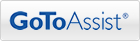To get the most from your Sage HRMS, contact us today!
Dresser & Associates is Now Part of Net@Work!

 We are extremely pleased to announce that Dresser & Associates has joined Net@Work, one of the most respected Sage Software Partners in North America and an award-winning end-to-end technology solutions provider. You will see very little change relative to your Sage Software support, really just a name change.
We are extremely pleased to announce that Dresser & Associates has joined Net@Work, one of the most respected Sage Software Partners in North America and an award-winning end-to-end technology solutions provider. You will see very little change relative to your Sage Software support, really just a name change.Our existing staff will all be joining Net@Work and will continue to provide the excellent level of service and support our customers have come to expect. Our entire team is very excited about joining Net@Work and the ability to bring even more knowledge and resources to all of our clients.
Thank you for your continued business and we look forward to our ongoing relationship.
Mark F. Dresser, Dresser & Associates, Inc | mfdresser@dresserassociates.com
Read Message from Mark Dresser | Read the Full Press Release | Visit Us at www.netatwork.com